 So that's the tileset as you know it so far. Used in "greenwoods demo" and "Apple Assault". It took me a few more missed attempts while trying to blindly copy Eyecraft's colours but I finally got it working... And what made it work was to build up a mockup first (the small image nearby) with BG, FG and character tiles alltogether in such a way that contrast issues became obvious. Once in that setup, with a 32x32 area to focus on where all the important things were there, I could bring the BG colours down, almost to grey, although keeping the blues with a higher value (blues and purple = dark, cold shadows. That's how our bluesky world and cone-rod eyes work ^_^)
So that's the tileset as you know it so far. Used in "greenwoods demo" and "Apple Assault". It took me a few more missed attempts while trying to blindly copy Eyecraft's colours but I finally got it working... And what made it work was to build up a mockup first (the small image nearby) with BG, FG and character tiles alltogether in such a way that contrast issues became obvious. Once in that setup, with a 32x32 area to focus on where all the important things were there, I could bring the BG colours down, almost to grey, although keeping the blues with a higher value (blues and purple = dark, cold shadows. That's how our bluesky world and cone-rod eyes work ^_^) Ingrédients: un tileset pas bien coloré, un sprite de référence, un éditeur capable de cloner des couleurs et une pinte de bonne humeur
Ingrédients: un tileset pas bien coloré, un sprite de référence, un éditeur capable de cloner des couleurs et une pinte de bonne humeur
- Créer une nouvelle Sprite Page et y copier l'intégralité des tiles à recolorer
- Copier également les tiles qui doivent avoir un bon contraste et le sprite de référence (personnage principal du jeu).
- Superposer l'arrière-plan et l'avant-plan en utilisant sur-chargeant avec (B) en mode curseur plutôt qu'avec (A). Construire un mini-mockup avec les tiles ainsi obtenus.
- Sélectionner un des tiles d'arrière-plan, cliquer sur "SCAN"
- Clicker sur une zone de la palette encore vierge pour définir la destination des couleurs clonées, puis L-cliquer sur le bouton [+] du sélecteur de couleur (QuickPal). Clicker sur "SYNC" pour valider les nouvelles couleurs.
- Passer la grille en 32x32 et charger (R-déplacer le curseur-A) la zone entourant le personnage.
- Basculer en mode "édition de palette" (SELECT)
- Ramener les couleurs clonées vers du gris. Vérifier sur la zone de preview en gris que le contraste est suffisant.
- Clicker sur "okay" pour prévisualiser les modifications sur l'ensemble de la page, puis validez en cliquant sur "sure". Retourner à la grille en pressant à nouveau SELECT
- Si nécessaire, pressez "START" et utilisez les boutons "<<" et ">>" pour faire apparaître en vis-à-vis la page avant et après modification. Clicker sur un tile "d'avant" puis L-clicker sur un emplacement "d'après" pour effectuer le transport.
![you're ready to clone. L-click [+] in the bottom.](http://3.bp.blogspot.com/-2tKXlbJPoR0/TiXn-1PwA6I/AAAAAAAAC4I/Zbgr3NhhQyk/s320/recoloring1.png)

See that horizontal area between [+] and [-] under your spriting grid ? This is the QuickPal widget. when you click [SCAN], all the colours present on the grid are copied there. "cloning" the colors consist of copying those colours at an alternate location in the palette. You first pick that target location by touching the palette widget, then launch the cloning by clicking [+] while holding L shoulder button of your console. All the tiles on your working sheet (on screen) will then use the new colours. All the remaining tiles are unchanged, included the backup copy of your working sheet, meaning that you can reimport some old tiles if you need to do so.

PS: ce blog comprend maintenant exactement 600 posts (dont 55 brouillons :P)

 Vote for your favourite post
Vote for your favourite post
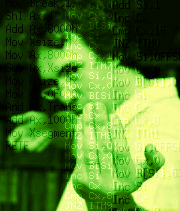

3 comments:
Woohoo way to go!
You can count on me to test your game when it's done.
It's got a rayman touch to it (the only real rayman, the first one) and that's a wonderful thing.
Keep up the good work :]
Thanks, Maxime. I don't know yet what the next step will be but I'll sure keep up :)
Should I try HSL instead of HSV ? http://en.wikipedia.org/wiki/HSL_and_HSV#Converting_to_RGB
Post a Comment