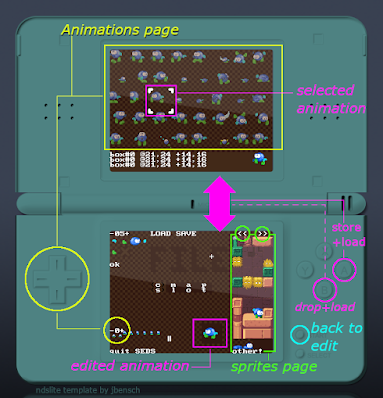 Okay, these will be the first tools release with my new devkit setup. They seem to work fine on my iPlayer + lime DS setup.
Okay, these will be the first tools release with my new devkit setup. They seem to work fine on my iPlayer + lime DS setup. I won't try to go with a 'how to use XXX' here, as this will be the mission of the AnimEDS manual page I'm editing this week. but you may want to know what to do after you
Download AnimEDS-2020.zip
right ?
I want to use them on my NDS
Fine. Look at all the files in the archive, find back your micro-SD adapter and copy the files at the root of your SD card. The files themselves need to go there, not the AnimEDS-2020 folder. Don't change any file name.
Then put back everything in place, ensure your DS linker supports DLDI and launch medsdlta.nds. You can load the demo spritesheet by pressing START then L then A.
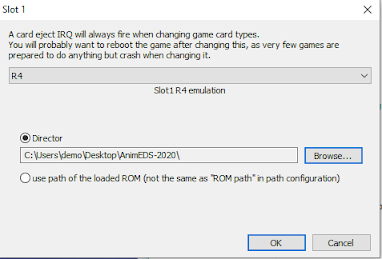 I want to use them in an emulator
I want to use them in an emulator
Fine as well. I suggest you download the latest desmume (or at least 0.9.11).
- In the Config menu, check "ROM Loading > Load entirely to RAM"
- In the Config menu, click "SLOT 1" to make the dialog box appear
- opt for R4 as the type of device
- point the 'director' to the location where you unpacked all the files. spriteA.spr should be in that directory.
- launch medsdlta.nds
Then, again, press START, then L then A to get the santa-demo file loaded.
Why should spriteA.spr be at the root of my SD card ?
This is where the Sprite Editor and the Animation Editor will look for your projects. That allows reliable load/save commands even when you're commuting, rather than having to cross finger while you tap the screen with the stylus.
Why shouldn't I change the names of the .nds files ?
They have path to each other hard-coded, so that you can switch from one to another easily (real hardware only, so far). This is also why you should drop them at the root of your media card.
Hope that will help ManafilledMangoes try out the soft.



 Vote for your favourite post
Vote for your favourite post



No comments:
Post a Comment